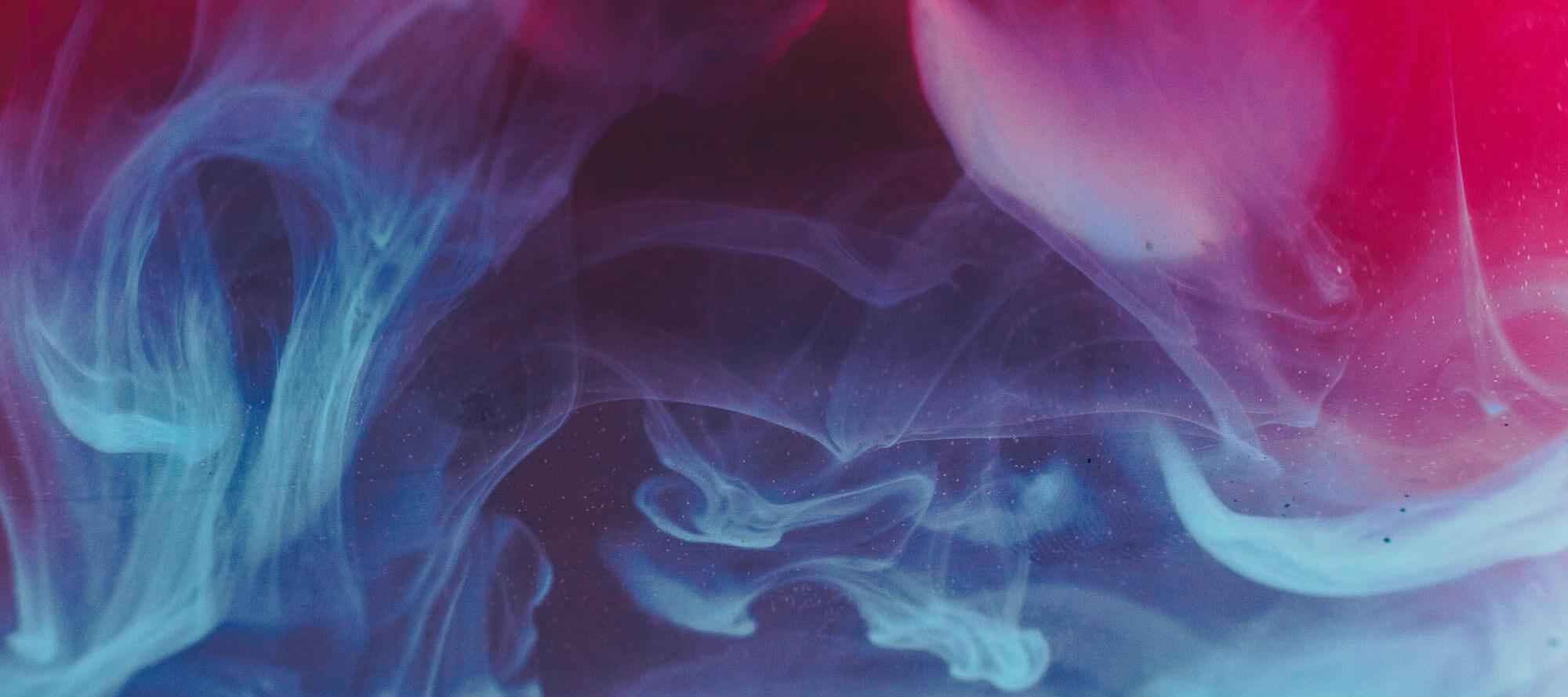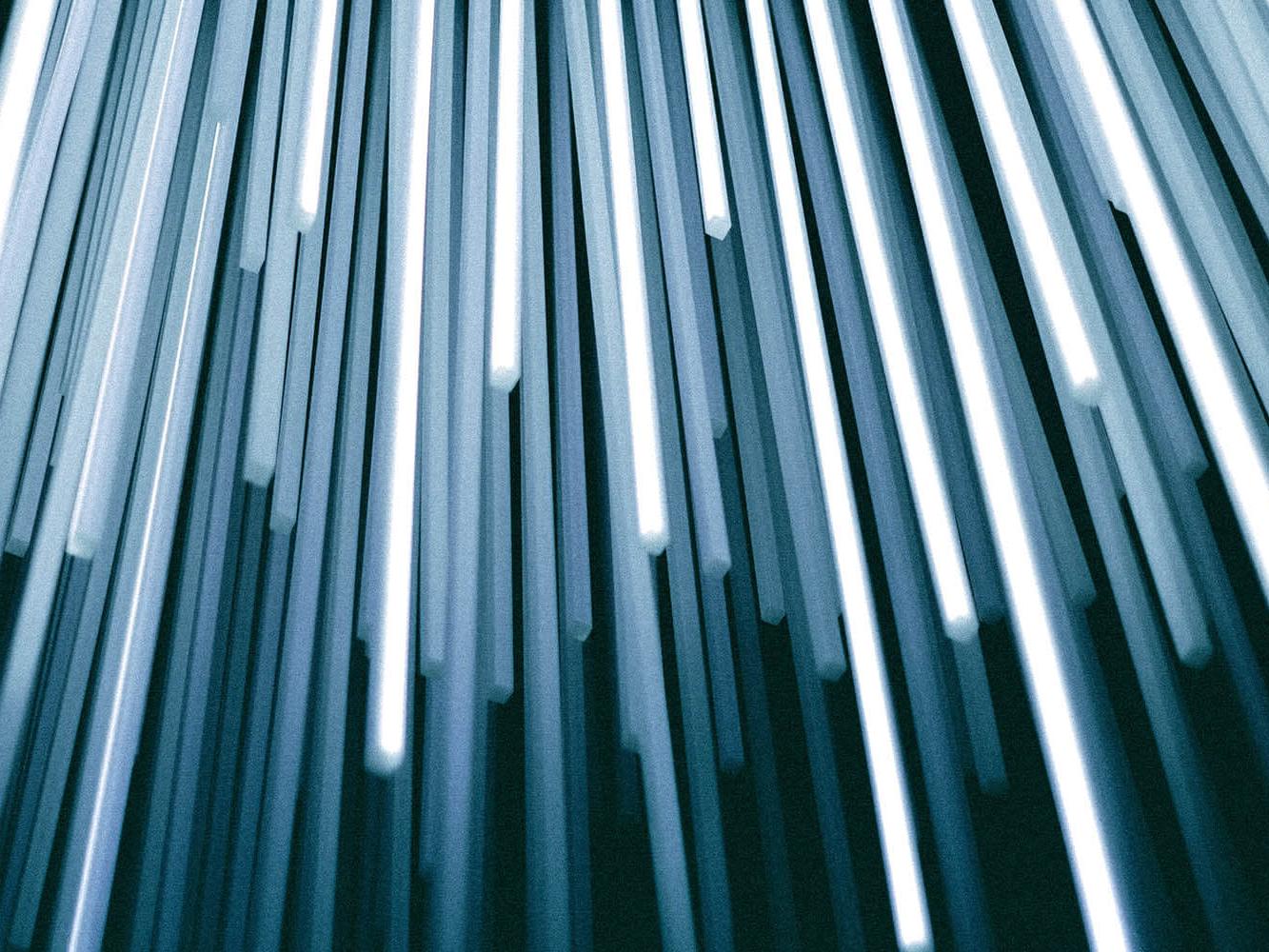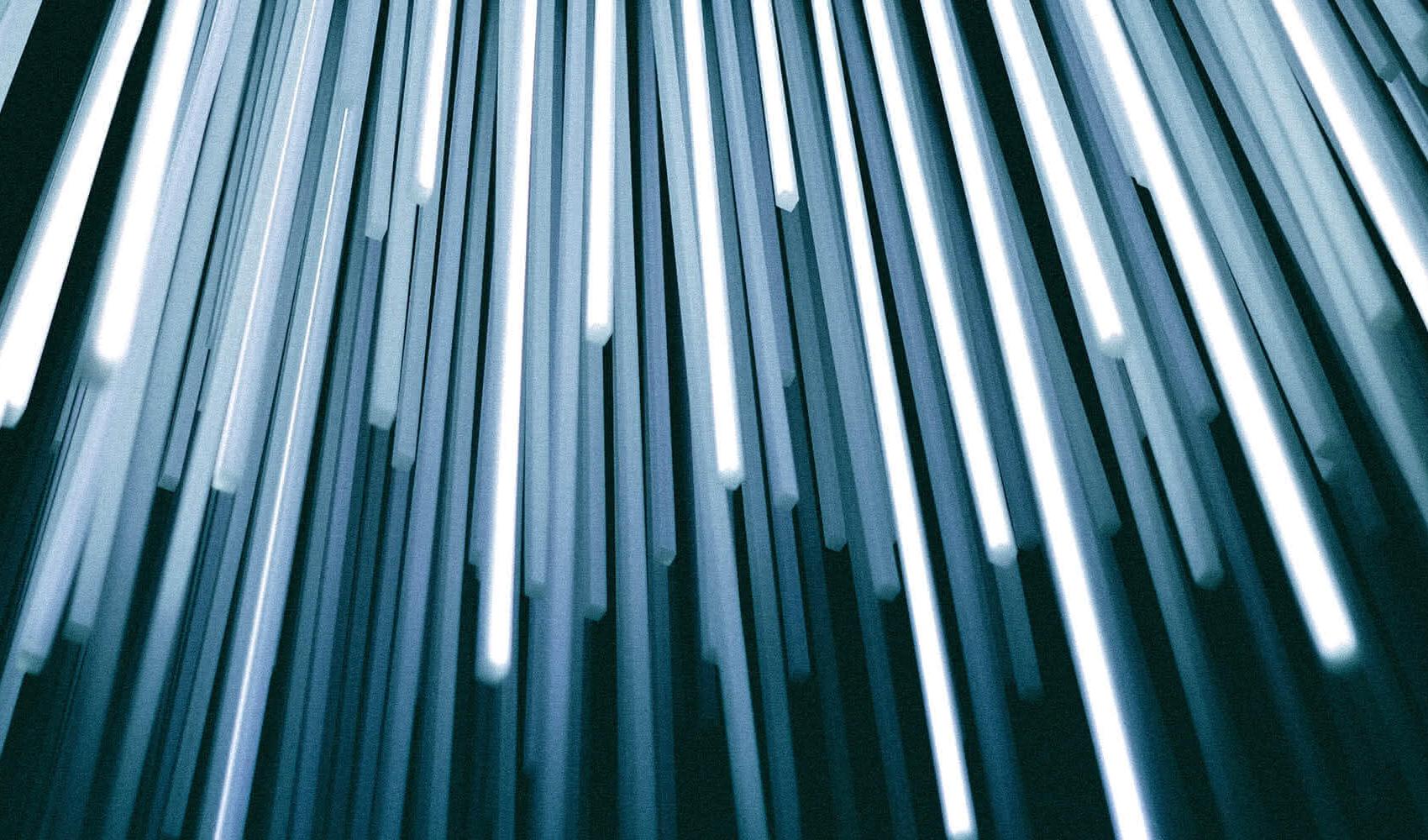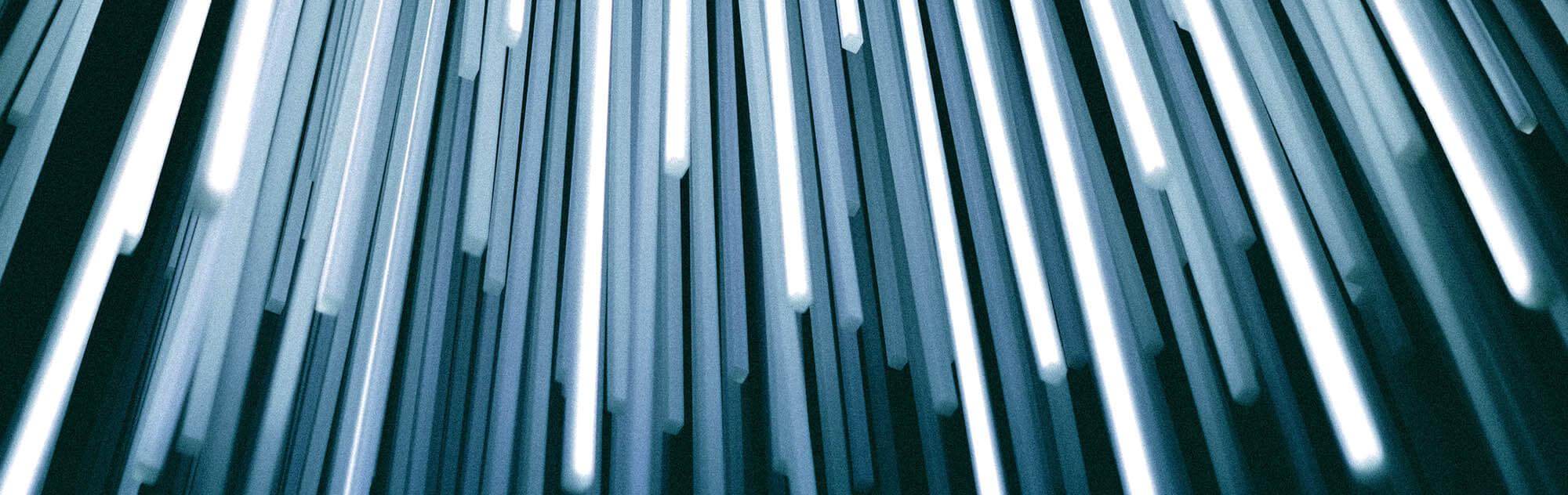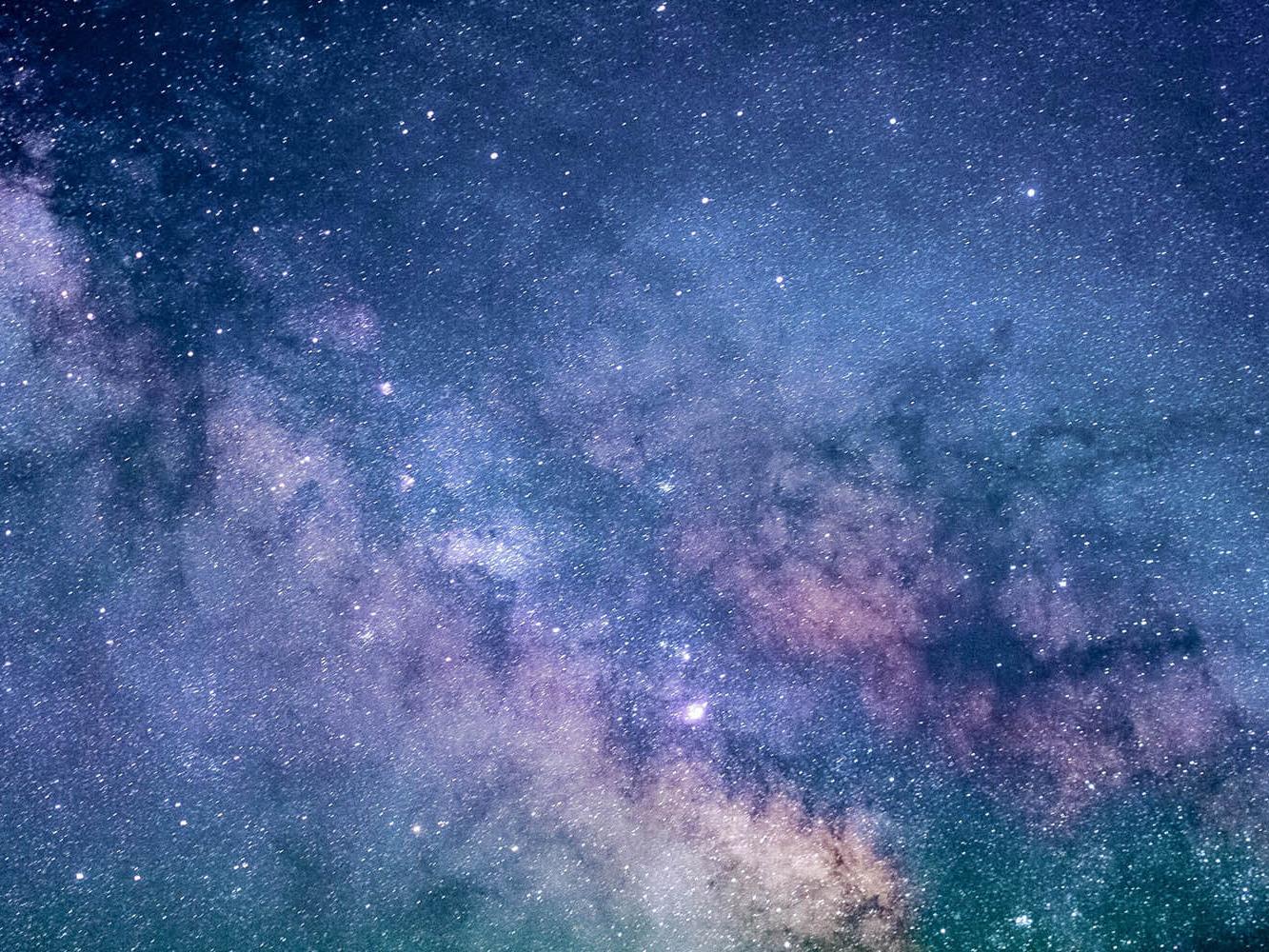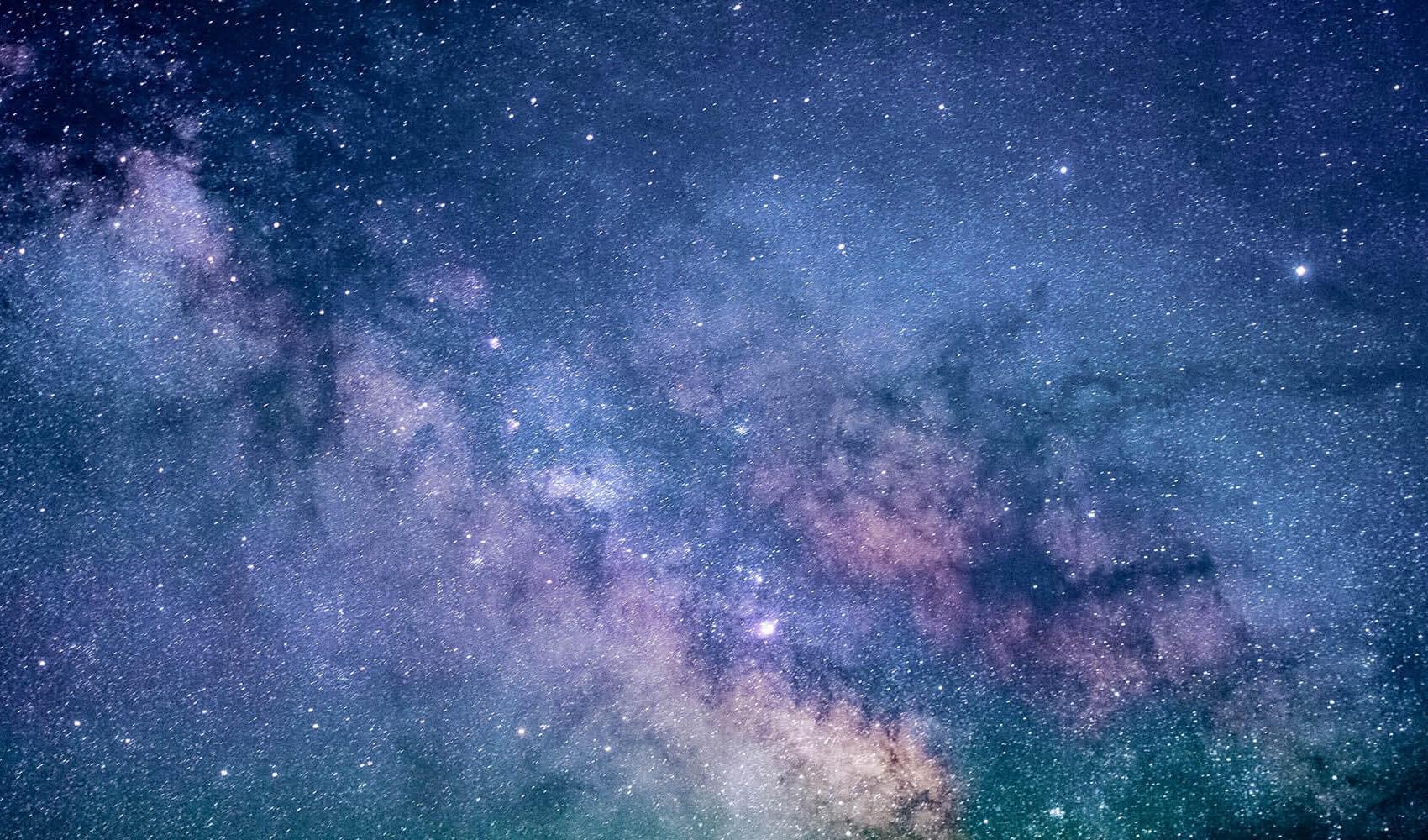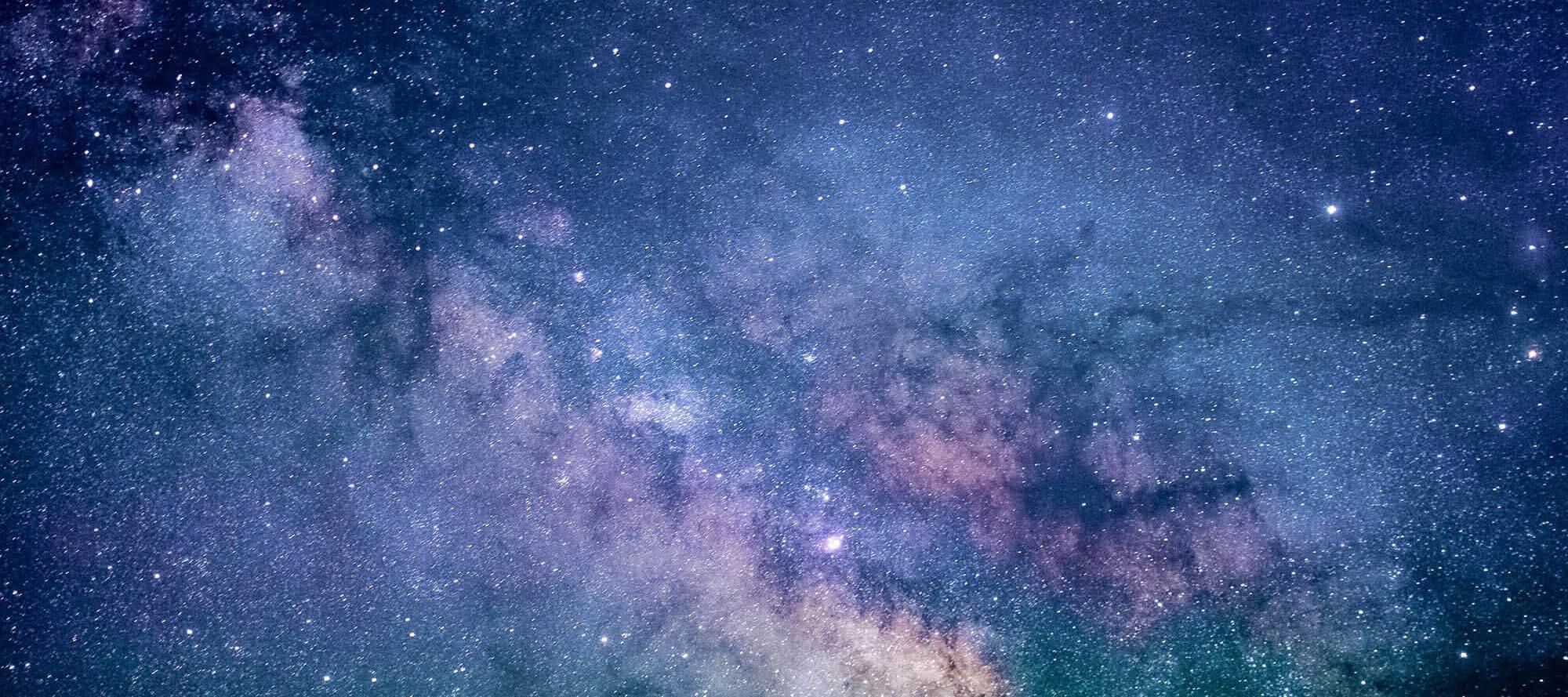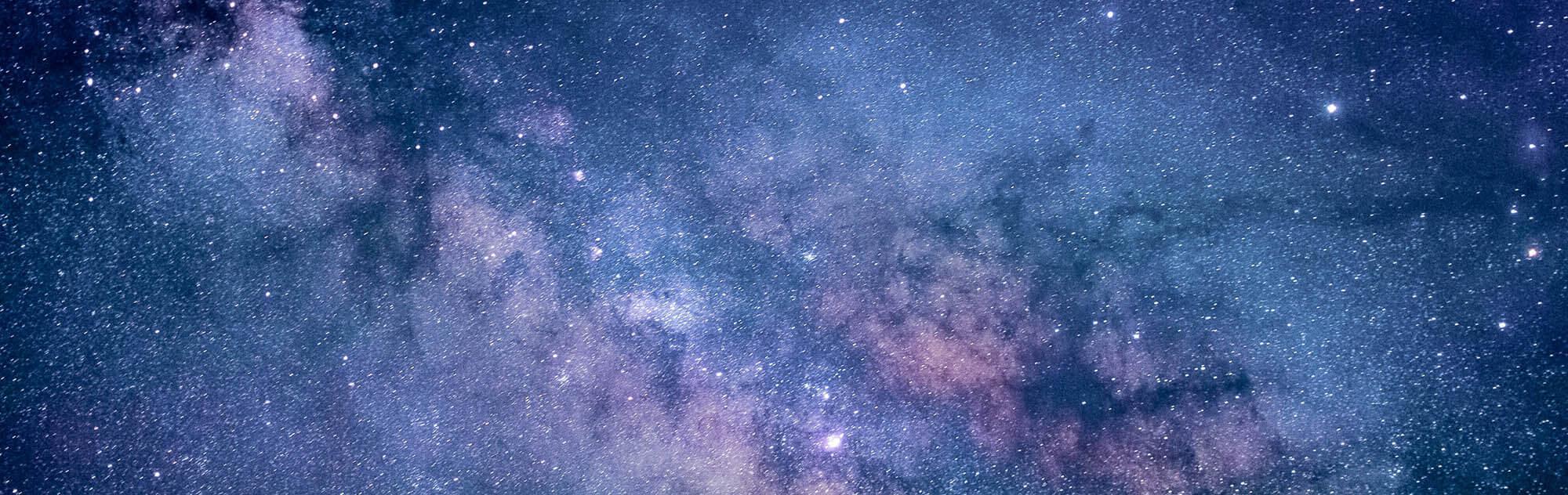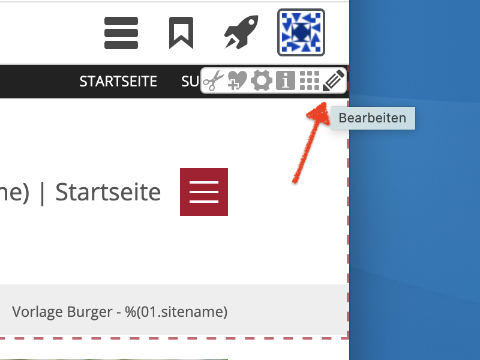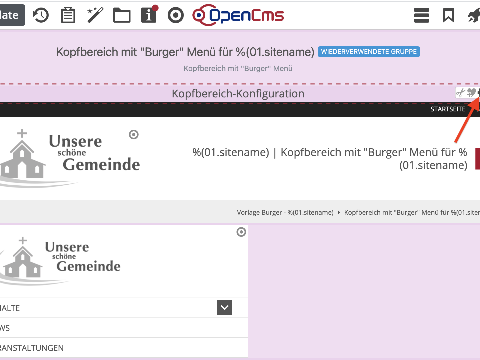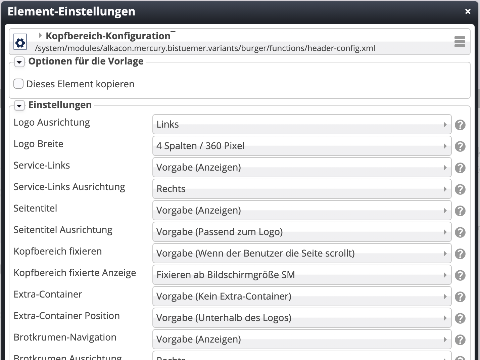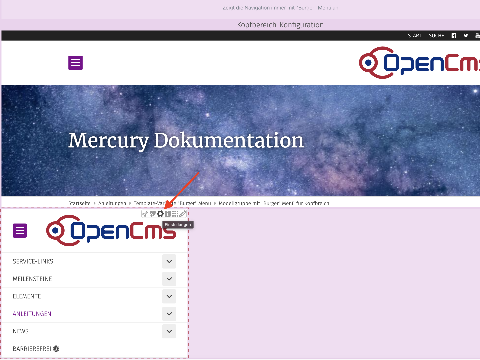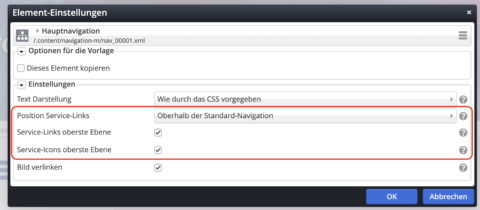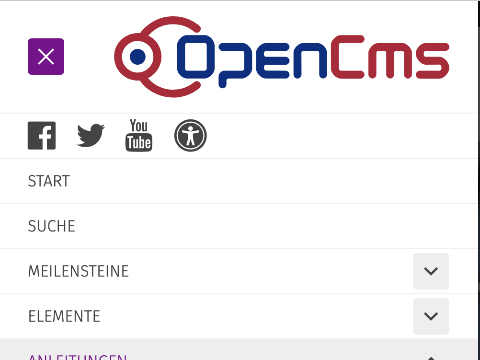The display of the “Burger” header area can be flexibly customized. To customize the display, open the model group Model group with "Burger" menu for header area. This is already created in the copy template and is used in the upper page area.
Click on the OpenCms icon in the upper right corner to edit the model group. This opens the model group editor for the header area.