Note: The header area without a logo works best when you use the “Standard” version of the template. This gives you more configuration options than the “Burger” version.
The header area can also be displayed without a logo or image. This can be useful if an institution does not have a logo and only the page title should be displayed in the header area instead.
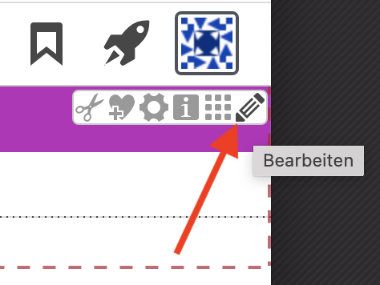
The logo in the header area can be flexibly shown or hidden. To customize the appearance, first open the model group for the header area in your page.
To do this, click on the OpenCms icon in the upper right corner to edit the model group. This opens the model group editor for the header area.
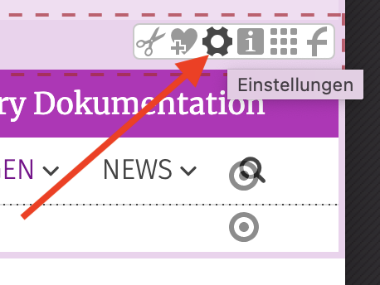
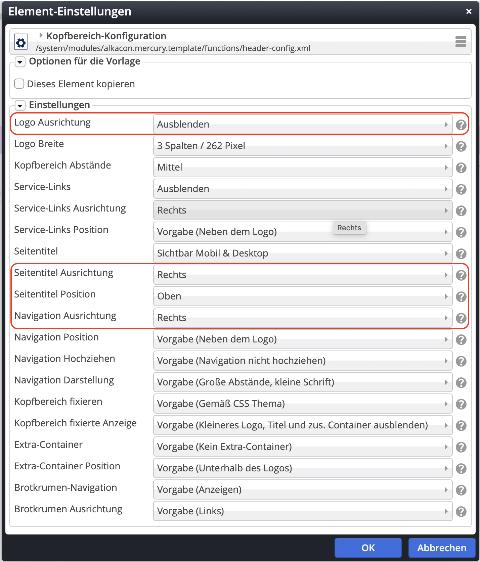
To hide the logo, you have to select the Hide option under Logo alignment in the element settings for the header area. This will hide the logo.
You can now individually set the alignment of the various other elements, such as page title, service links, or navigation, using the respective element settings. The default setting for these is always “Center” when the logo is hidden.